Utilities for turn-based games
Contents
Introduction
It is recommended that you read the Get Started tutorial before progressing with this tutorial.
Turn-based games often require more detailed control over which nodes units can traverse as well as the cost for traversing those nodes, which may vary between units. On the other hand, maximum pathfinding performance is not always needed since most units will be stationary at any one time.
It is possible to update all movement costs and similar attributes for nodes in the graph before every path request; however, this is not a particularly clean solution, so this package provides some other ways to do this.
If you need even more control, you can take a look at the ITraversalProvider section.
Blocking nodes
The most common scenario is that one wants to block certain nodes from being traversed by some units but not by others. For example, in a turn-based game, one usually wants to prevent units from standing on the same tile; however, a unit should obviously not be blocked by itself.
For this purpose, the BlockManager component and the accompanying SingleNodeBlocker component exist. The SingleNodeBlocker is intended to be used as an easy way of blocking specific nodes where each SingleNodeBlocker component blocks exactly one node. The BlockManager component will keep track of all the SingleNodeBlocker components and allows the creation of TraversalProvider instances which can be used in paths to specify additional nodes that are blocked.
A separate example of this can be viewed in the example scene called Hexagonal Turn Based. This example scene depends on pro features, however, so it is not included in the free version of the package. The features mentioned in this tutorial do not require the pro version.
In this tutorial, we will create a new scene and a few scripts to test the API.
Create a new scene and save it in your project; name it "TurnBasedTest" or whatever you feel like. Add a new GameObject and name it "BlockManager", then select it and attach the BlockManager component to it.
Now add a sphere and place it at (1.5, 0, 2.5). This will put it right in the center of a node. Add the SingleNodeBlocker script to it and assign the BlockManager component we created earlier to the "manager" field on the SingleNodeBlocker component. Make sure you delete the collider on the sphere because otherwise the sphere will be detected as an obstacle anyway, and we want to use the SingleNodeBlocker for that. Create another GameObject and name it "A*", then add the AstarPath component to it (Menu bar → Pathfinding → AstarPath). You can add a large plane to the scene if you want, just to have something to have as a ground plane. Add a Grid Graph to the AstarPath component and set the "Unwalkable when no ground" setting to false. If you click the Scan button now, you should see a small empty grid with a single sphere. Note that the sphere does NOT block any node in the graph by itself.
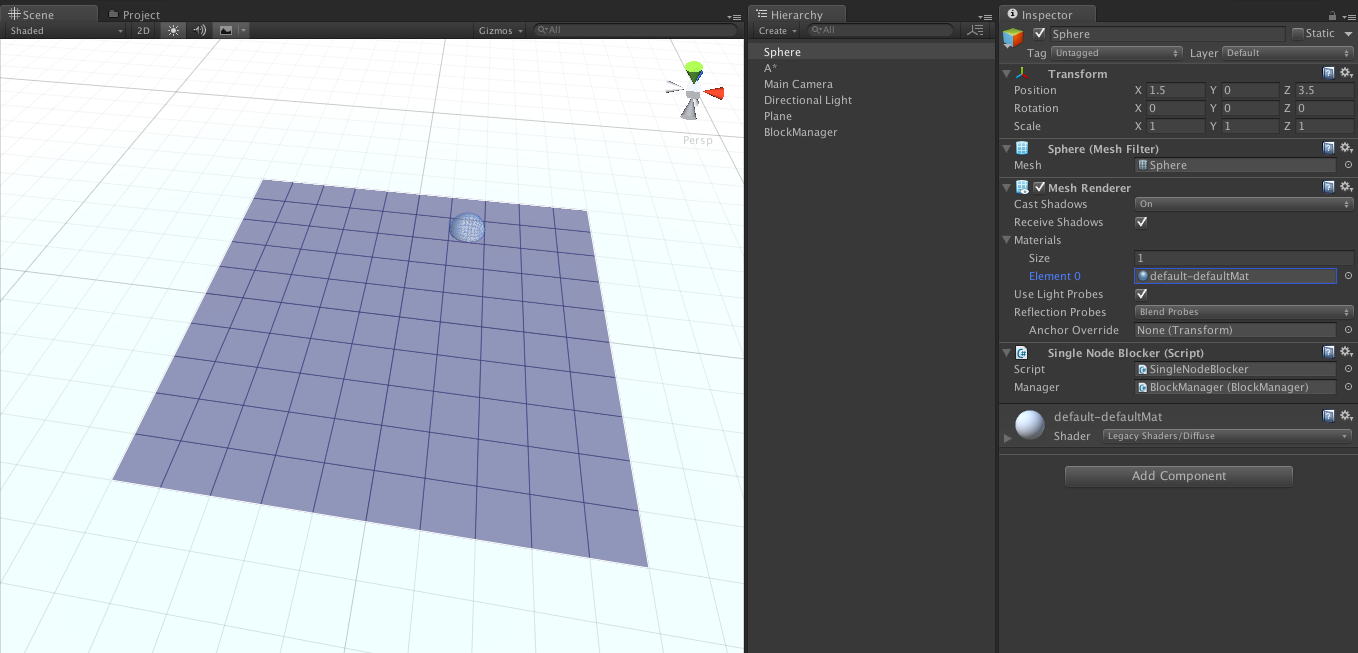
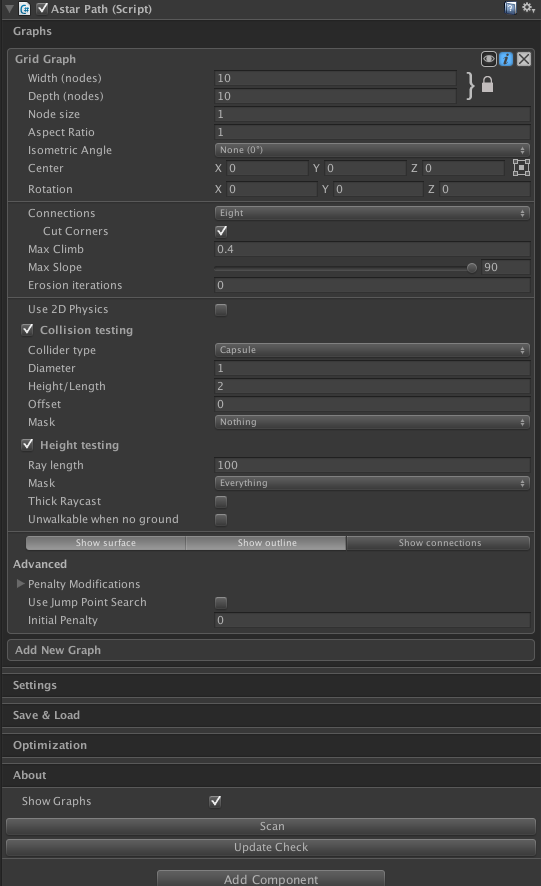
Now we want that SingleNodeBlocker to actually block some position, so create a new C# script named "BlockerTest.cs" and add this code:
using UnityEngine;
using System.Collections;
using Pathfinding;
public class BlockerTest : MonoBehaviour {
public void Start () {
var blocker = GetComponent<SingleNodeBlocker>();
blocker.BlockAtCurrentPosition();
}
}
Add that new script to the sphere that we created earlier. When the game starts, that script will make the SingleNodeBlocker component tell the BlockManager that it now occupies the node at that object's position. This is not enough, however, because no path knows that a node has been blocked yet.
To actually calculate a path, we will create a new script called "BlockerPathTest.cs" which should contain this code:
using UnityEngine;
using System.Collections.Generic;
using Pathfinding;
public class BlockerPathTest : MonoBehaviour {
public BlockManager blockManager;
public List<SingleNodeBlocker> obstacles;
public Transform target;
BlockManager.TraversalProvider traversalProvider;
public void Start () {
// Create a traversal provider which says that a path should be blocked by all the SingleNodeBlockers in the obstacles array
traversalProvider = new BlockManager.TraversalProvider(blockManager, BlockManager.BlockMode.OnlySelector, obstacles);
}
public void Update () {
// Create a new Path object
var path = ABPath.Construct(transform.position, target.position, null);
// Make the path use a specific traversal provider
path.traversalProvider = traversalProvider;
// Calculate the path synchronously
AstarPath.StartPath(path);
path.BlockUntilCalculated();
if (path.error) {
Debug.Log("No path was found");
} else {
Debug.Log("A path was found with " + path.vectorPath.Count + " nodes");
// Draw the path in the scene view
for (int i = 0; i < path.vectorPath.Count - 1; i++) {
Debug.DrawLine(path.vectorPath[i], path.vectorPath[i + 1], Color.red);
}
}
}
}
This script will calculate a path every frame from its own position to the target's position while using a TraversalProvider that was created to make the path avoid any obstacles in the specified list.
The BlockManager.TraversalProvider has 2 modes: AllExceptSelector and OnlySelector. If the AllExceptSelector mode is set, then all nodes blocked by SingleNodeBlocker components will be treated as unwalkable except those in the specified list. This is useful if you, for example, want a unit to avoid all units except itself, or maybe you want it to avoid all units on its own team but no opponents. When the OnlySelector is set, then all nodes which are blocked by SingleNodeBlockers in the list will be treated as unwalkable. For performance reasons, it is a good idea to keep the selector list relatively small.
Create a new GameObject with the name "Target" and position it at, for example, (3.5, 0, 3.5). Also create a GameObject named "Path Searcher" and add the new BlockerPathTest component to it. Move the object to the position (-2.5, 0, 3.5) and assign the "Block Manager" and "Target" fields. Now press play; you should see a red line that goes from the "Path Searcher" to the "Target". Note that it passes through the sphere as if it was not there. This is because we haven't added it to the "Obstacles" list on the searcher.
If you stop the game and then add the sphere's SingleNodeBlocker component to the list and press play again, you should see that it is now being avoided.
Now we could easily expand this to, for example, create a number of red spheres and a number of blue spheres and make two searchers where one considers just the blue spheres as obstacles and one considers just the red spheres as obstacles. You can see this in the video below.
ITraversalProvider
The above system works for simple cases and is pretty easy to use. However, for more complicated cases, it is better to use the ITraversalProvider interface. You can read more about that in Agent-Specific Pathfinding.