Installation
This page shows you how to install the package.
Installing using UPM
If you install the A* Pathfinding Project using the package manager (https://www.arongranberg.com/astar/download_upm) then all dependencies are handled for you automatically. Nothing else needs to be done after you have imported the package.
You can optionally import the example scenes from the Unity Package Manager. By default they are not imported.
Installing manually
Usually packages can simply be imported into Unity, however the A* Pathfinding Project has a few dependencies that need to be taken care of.
If you are installing the package for the first time then you can skip these instructions. There is a script that will automatically install the dependencies for you after you have imported the package. However if you are upgrading you need to install the dependencies manually since the automatic installation script will not be able to run if there are compiler errors in the package (which there will typically be if there are some missing dependencies).
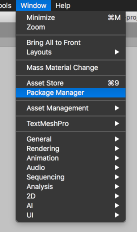
Before importing the package, open the Unity Package Manager under Menubar => Window => Package Manager. Then you need to find and install the Burst, Mathematics, Collections and Jobs packages. You also need the Unity UI package, however this is usually installed by default.
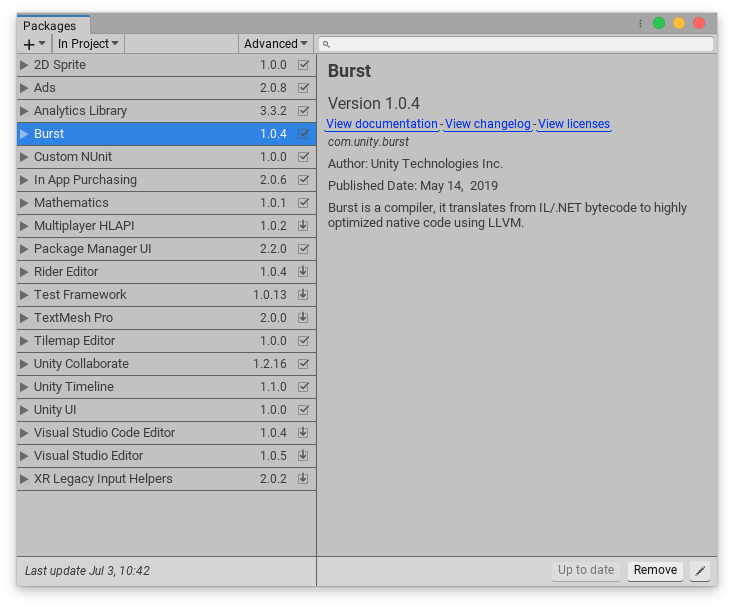
After you have done this you can import the package and it should compile without any errors.
Downloading
Make sure you have already installed the dependencies from the previous section. The project can be downloaded from here. You can either download the free version with some limited features (but still very powerful) or buy the pro version which has more cool stuff included.
You can continue with the Get Started With The A* Pathfinding Project tutorial when you have done this.